Computer Ergonomics: A Way to Optimise Your Workstation

Content Manager
Think about your daily routine. I bet it involves a lot of staring at a digital screen, be it your computer, laptop, tablet or smartphone. It’s hard to find a workspace nowadays where digital screens aren’t used. While these screens are pretty harmless to your physical health, moderation is always important. Prolonged hours of screen time can lead to various health issues, including back and neck problems, and obviously, eye strain.
Have you ever experienced back pain, sore wrists or headaches while working at your office workstation? These are some of the problems that improper adjustment of your workspace could trigger. If you want to transform your workstation so you never have to put up with poor health, then I’ve got two words for you: computer ergonomics.
What is Computer Ergonomics?
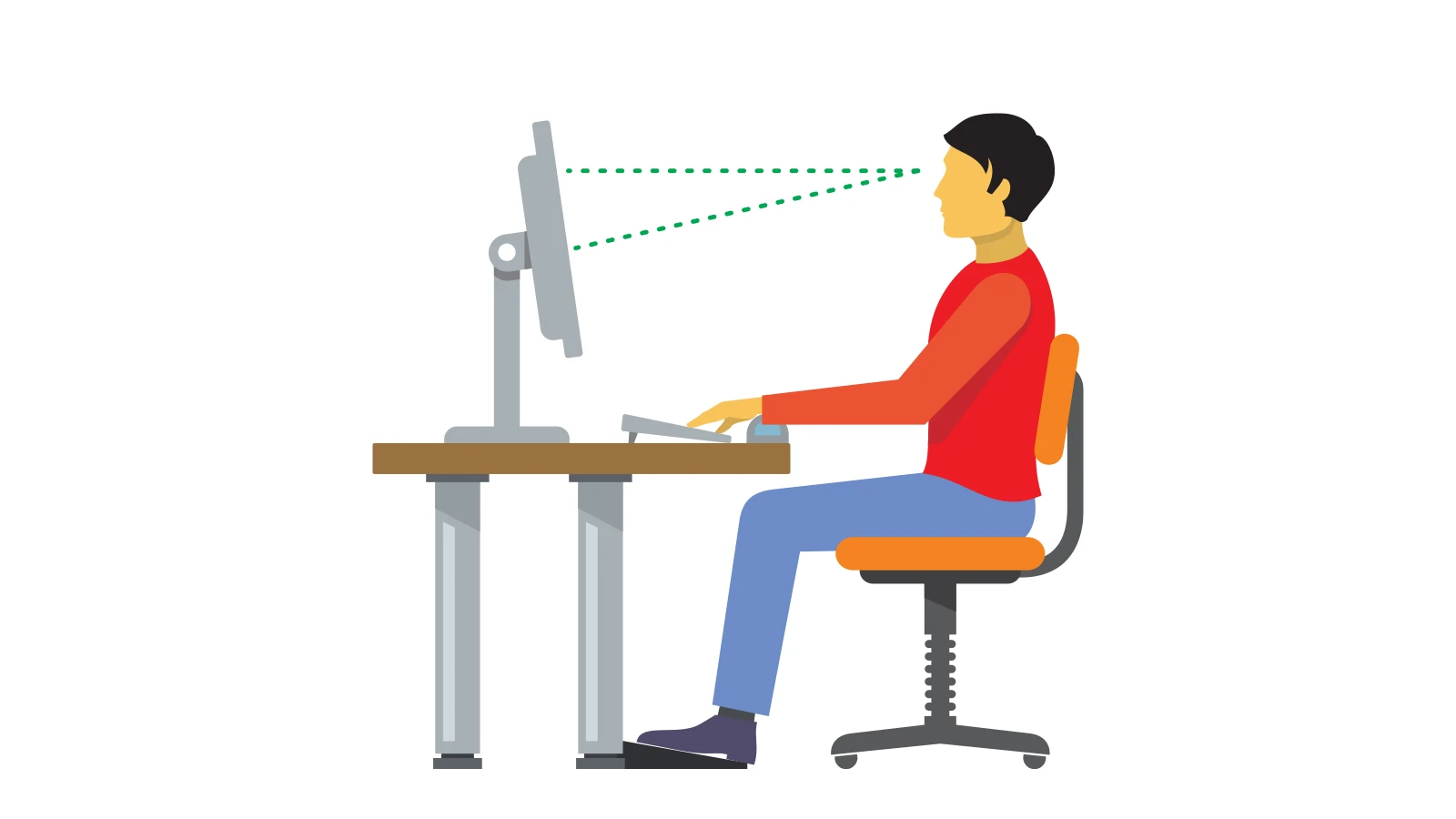
Also known as human factors, ergonomics is the study and design of products that reduce stress and enhance the comfort of a person, thereby increasing productivity. Many people spend a long time in front of the computers without contemplating the impact on their bodies. However, the truth is that they physically stress their bodies without even realising it by extending the wrists, slouching, sitting without proper support, and more.
Such practices can result in cumulative trauma disorders or repetitive stress with lifelong impact on health. The symptoms include pain, muscle fatigue, tingling, reduced performance, and loss of sensation. But computer ergonomics comprises a range of attempts to mitigate fatigue and injuries by improving the workspace arrangement. The goal is to ensure a comfortable and relaxed posture.
What is a Workstation Ergonomic?
Ergonomics refers to designing workplaces and products so they fit the worker using them. The goal of computer workstation ergonomics is to make sure that your work environment is suitable for the job you do. Computer ergonomics increases productivity at work and reduces long-term employee absences and repetitive strain injuries.
Computer workstation ergonomics deals with optimising the computer workspace to reduce the risk of computer vision syndrome (CVS) along with other problems such as back or neck pain, carpal tunnel syndrome and other musculoskeletal problems affecting the joints, muscles and spine.
Headache/Blurred vision
Computer Vision Syndrome
Carpal Tunnel Syndrome
Back and Neck Pain
The Right Way To Set Up An Ergonomic Workstation
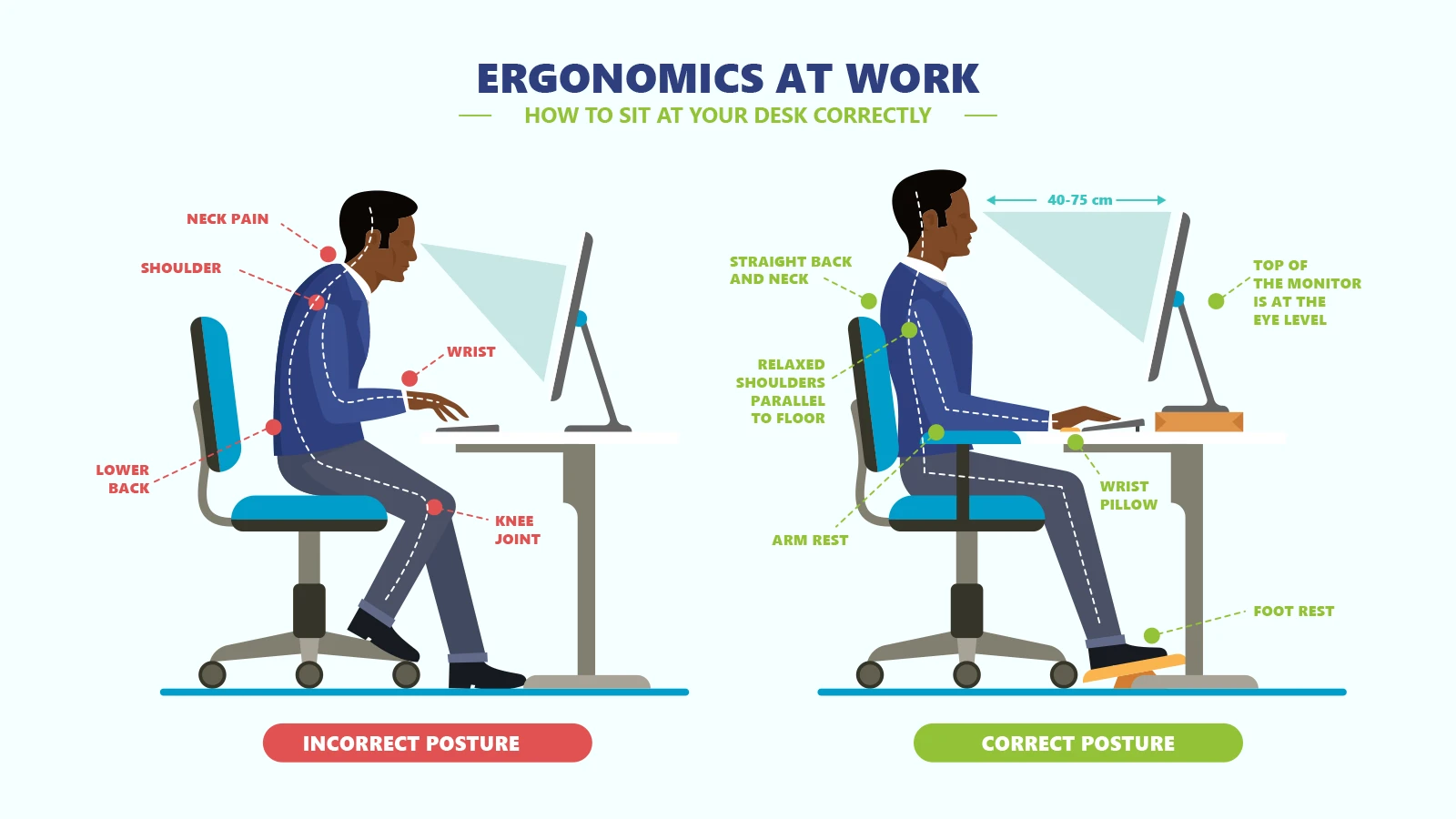
I am going to suggest some general changes to make in your regular workstation.
How to position the monitor?
There’s not one particular placement of the screen that I could recommend while looking for computer ergonomics. But when you’re setting up a monitor, consider the following things:
The neck is not arched backwards, or your chin is extended forward.
You can see the text on the screen clearly and comfortably.
The screen is clear to see when you’re wearing glasses.
Here’s how you should set up a monitor:
The height of the screen should match your eye level to avoid visual fatigue.
Place the screen one arm's length or even further away so you don’t get blurred vision or headaches.
Try different positions to find the perfect distance and height to place the monitor at.
Adjust the display, such as font size, to make sure you can see the content.
Make sure you’re using blue light glasses to reduce digital eye strain.
Get a comfortable chair
The best chair would support the curve of your spine. You spend hours sitting in your office chair, so it might as well be comfortable. Here’s how a good chair helps your computer workstation ergonomics:
Easy adjustment of the seat height.
Easy to rotate with a 360-degree swivel.
Lumbar back support to promote good posture and support the curve of the lower back.
Adjustable seat depth so you don’t put pressure on the back of your thigh in case you are of short height.
Lower armrests so you can reach the keyboard and rest your arms when you’re not typing.
You can also use a seat cushion to sit comfortably for hours. And also adjust the height of the chair so your feet are flat on the ground.
Keyboard/mouse
When setting up a keyboard, use the following guidelines:
Position the keyboard right in front of you so you don’t twist your neck or body to use it.
Reduce the width of the keyboard by getting one with no numeric keypad, as it will allow room for the mouse.
Adjust the height of the keyboard by using the small legs under it.
Leave room for your forearm by placing the keyboard a little bit further than the edge of the desk.
Computer ergonomic tips for adjusting the mouse are as follows:
Keep it close to the keyboard so you don’t have to stretch your arms.
Make sure the mouse fits perfectly in your hands to reduce any pressure on the wrist.
Take your hand off it when you’re not working on the device.
Use keyboard shortcuts to give your wrist a break.
Use the non-dominant hand to operate the mouse.
How to Adjust Workspace Lighting and Reduce Glare?

Fixing the lighting around you is a major part of computer workstation ergonomics. Good lighting allows you to view the screen without straining your eyes or neck. Here’s how you can check the lighting levels to minimise distractions while working:
Use a high lighting level when doing tasks such as reading or any other detailed work.
Turn the lights down low when working on a computer or using a digital screen.
Adjust the brightness of your screen to the light conditions in your work area.
Make sure the light bulbs are clean to maintain optimum lighting levels.
When working on computers, it becomes crucial to minimise glare to avoid eye fatigue and headaches. If you’re using large screens, then you’re exposed to more reflected glare. Here’s how to avoid it:
Your line of vision should be parallel to the windows when viewing a screen.
Reduce overhead lights to minimise reflections on your screen.
Use more of the natural light coming from the windows. Use Venetian blinds if the light is too bright.
Use non-reflective office fixtures and flooring so the light doesn’t cause any glare.
Adjust the screen so that it is at a 90-degree angle to the surface of the desk.
Adjust contrast and screen brightness to make screen time comfortable for your eyes.
Use a desk lamp or task lighting to position it directly onto the reading material and eliminate glare.
Glasses for Computer Users
Prolonged use of computers and laptops could lead to vision problems. If you already have nearsightedness or farsightedness, you should talk to your eye doctor to get the best glasses for you that are also suitable for computer use as part of workstation ergonomics.
Even when you don’t have vision problems, you should consider using protective glasses to prevent digital eye strain. Use computer glasses that are made with anti-glare filters and effectively filter blue light coming from the digital screens.
Final Thoughts
If you’re working from home, make sure you don’t work in your bed or sofa, as it can take away the motivation, and you won’t be able to maintain the right posture. Have a proper desk so you can position the screen properly and don’t strain your eyes or muscles.
So, there we have it, a comprehensive overview of computer ergonomics and ways to optimise your workstation. As the old saying goes, ‘health is wealth,’ and there should be no compromise on it. So, buckle up and revamp both your daily habits and the basic design of your workstation in tandem with ergonomics to keep problems like eye strain, bad posture, back pain and neck pain at bay!
Caution: You may become style obsessed
Your way finder
A Frame For Every Game.
























































